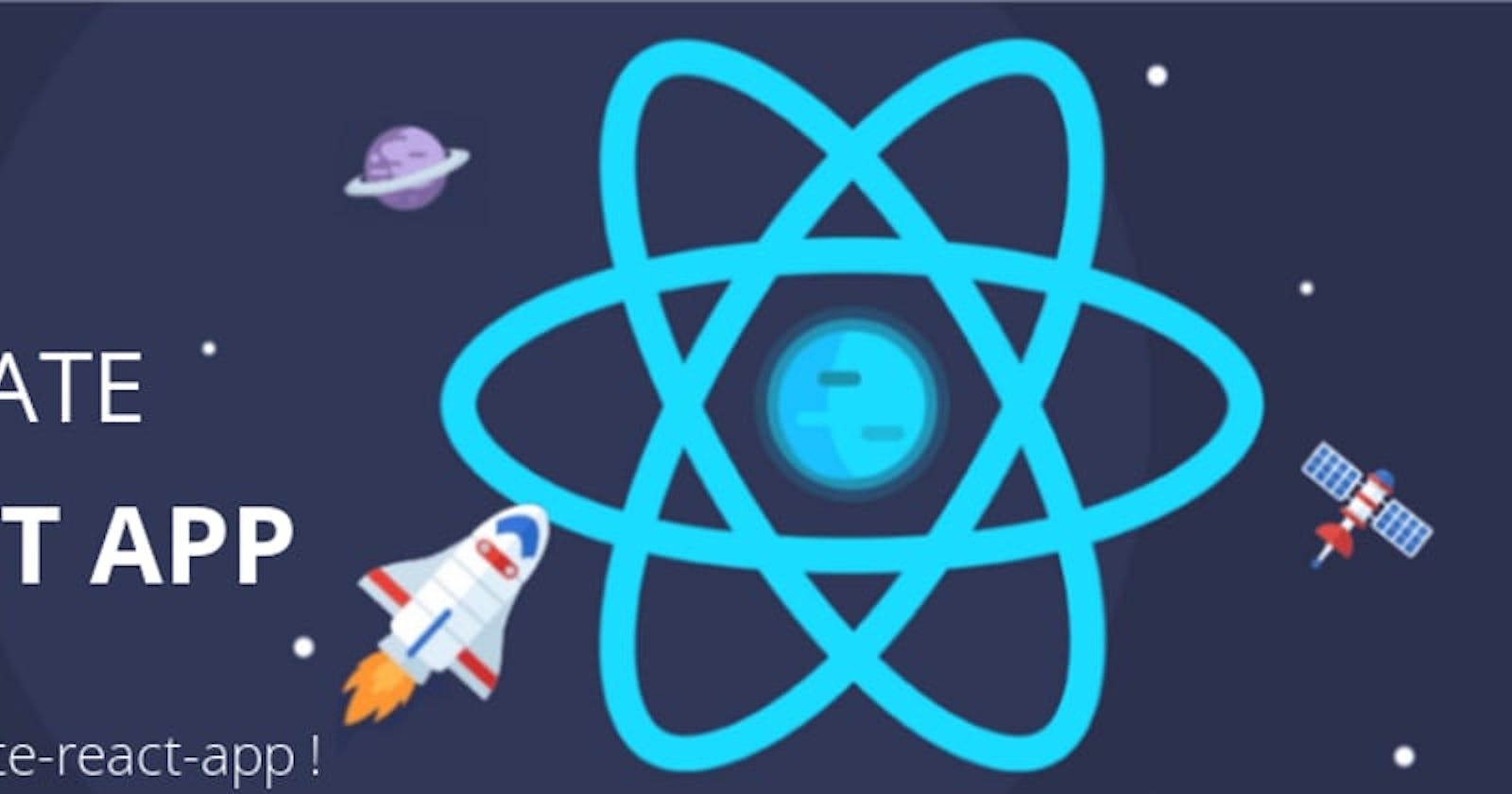Creating a Custom React App Without Using Command Line: A Comprehensive Guide
Introduction
Are you eager to dive into React development but find the command line interface daunting? Fear not! In this guide, we'll explore how to create a custom React app without relying on command line tools. Whether you're a beginner or a seasoned developer looking for an alternative approach, this step-by-step tutorial has got you covered.
Setting the Stage: Understanding the Basics
Before we jump into the creation process, let's ensure we're on the same page regarding React and its fundamentals.
What is React?
React is a popular JavaScript library for building user interfaces. It allows developers to create reusable UI components and efficiently manage the state of their applications.
Why Create a Custom React App?
While tools like Create React App (CRA) streamline the setup process, understanding the underlying mechanisms empowers developers to tailor their workflow and gain a deeper understanding of React's ecosystem.
Step-by-Step Guide
Now, let's walk through the process of creating a custom React app without using command line tools.
Step 1: Set Up Your Project Directory
Start by creating a new directory for your project. You can do this manually or through your preferred file explorer.
Step 2: Initialize a Package.json File
Inside your project directory, create a package.json file. This file will store metadata about your project and its dependencies. You can initialize it manually by adding the following JSON:
{
"name": "my-react-app",
"version": "1.0.0",
"description": "A custom React app created without command line tools",
"main": "index.js",
"scripts": {
"start": "node index.js"
},
"dependencies": {
"react": "^17.0.2",
"react-dom": "^17.0.2"
}
}
Replace "my-react-app" with your desired project name.
Step 3: Install React and React-DOM
Next, install React and React-DOM as dependencies. You can do this by running the following commands in your terminal:
npm install react react-dom
Step 4: Create HTML and JavaScript Files
Now, let's create the necessary HTML and JavaScript files for our React app. Create an index.html file with the following content:
<!DOCTYPE html>
<html lang="en">
<head>
<meta charset="UTF-8">
<meta name="viewport" content="width=device-width, initial-scale=1.0">
<title>My React App</title>
</head>
<body>
<div id="root"></div>
<script src="index.js"></script>
</body>
</html>
Then, create an index.js file where we'll write our React code:
import React from 'react';
import ReactDOM from 'react-dom';
const App = () => {
return (
<div>
<h1>Hello, React!</h1>
<p>Welcome to my custom React app.</p>
</div>
);
};
ReactDOM.render(<App />, document.getElementById('root'));
Step 5: Run Your React App
Open the index.html file in your web browser, and you should see your React app up and running!
FAQ
Q: Can I use this approach for larger React projects?
Yes, you can. While this guide covers the basics, you can scale your project by organizing your code into separate components and managing state using tools like Redux.
Q: How do I add CSS to my custom React app?
You can include CSS stylesheets in your HTML file using <link> tags, or you can utilize CSS-in-JS libraries like styled-components or Emotion.
Q: Is it possible to integrate other tools like Babel and Webpack without using the command line?
While it's technically possible, it may be more complex. Consider exploring alternative approaches or gradually familiarizing yourself with command line tools for more advanced setups.
Conclusion
In this guide, we've demonstrated how to create a custom React app without relying on command line tools. By following these steps, you can kickstart your React journey and gain a deeper understanding of how React applications are structured and built. Happy coding!