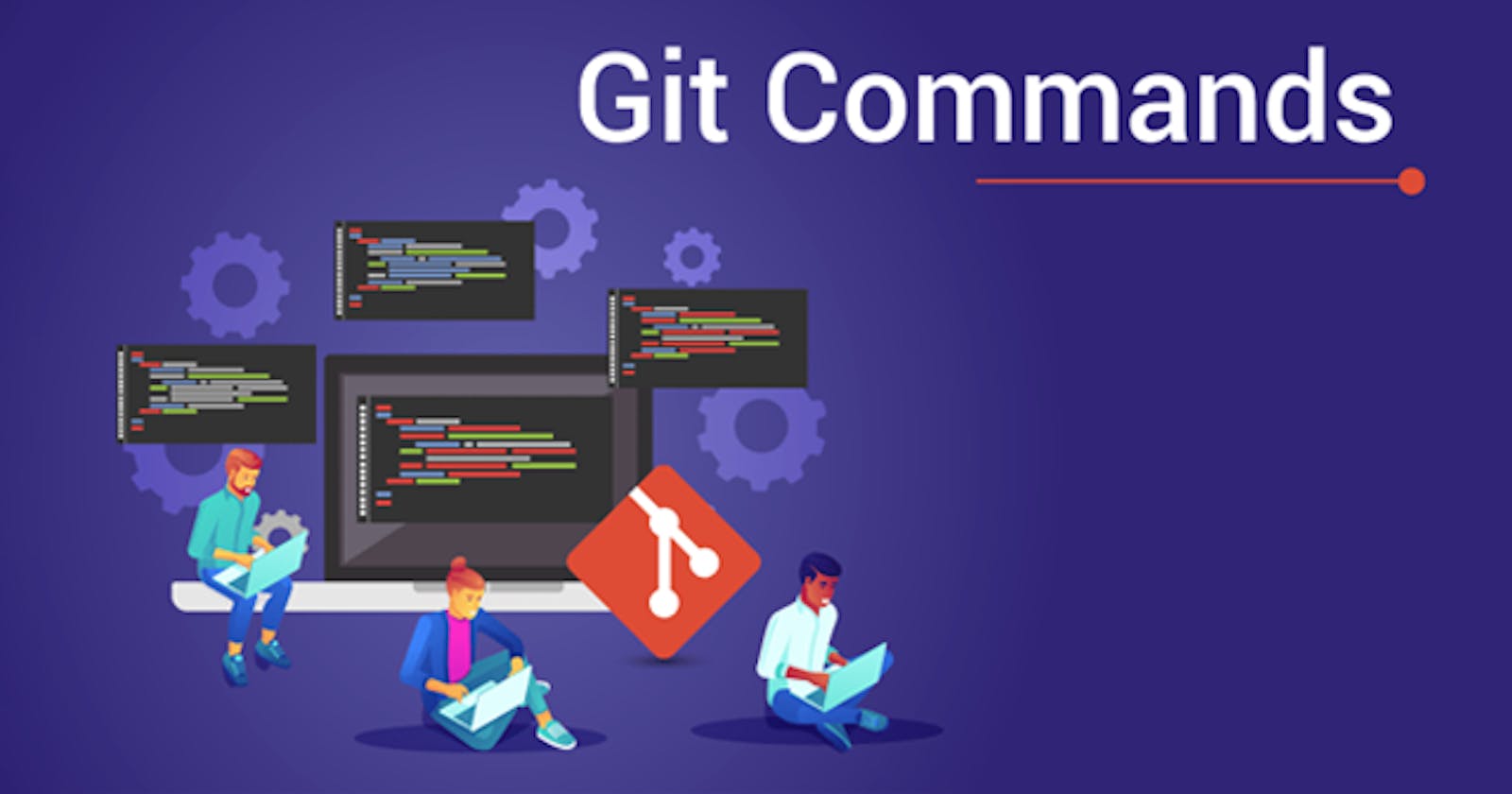Mastering Git Commands: A Comprehensive Guide
Introduction
In the world of software development, Git has emerged as the go-to version control system. Understanding Git commands is crucial for efficiently managing projects, collaborating with teams, and tracking changes. Whether you're a beginner or a seasoned developer, mastering Git commands will streamline your workflow and enhance productivity. This comprehensive guide covers essential Git commands with detailed examples, catering to all skill levels.
Getting Started with Git
Before delving into Git commands, let's ensure you have Git installed on your system. You can download and install Git from git-scm.com. Once installed, configure your identity using:
git config --global user.name "Your Name"
git config --global user.email "your_email@example.com"
Now, let's dive into the essential Git commands:
Basic Git Commands
1. git init
Initialize a new Git repository in the current directory:
git init
2. git clone
Clone an existing repository into a new directory:
git clone <repository_url>
3. git add
Stage changes for the next commit:
git add <file_name>
4. git commit
Commit staged changes to the repository:
git commit -m "Commit message"
5. git status
Display the status of the working directory:
git status
6. git push
Push committed changes to a remote repository:
git push origin <branch_name>
7. git pull
Fetch changes from a remote repository and merge them into the current branch:
git pull origin <branch_name>
8. git branch
List, create, or delete branches:
git branch # List branches
git branch <branch_name> # Create a new branch
git branch -d <branch_name> # Delete a branch
9. git checkout
Switch branches or restore working tree files:
git checkout <branch_name> # Switch to a branch
git checkout -b <new_branch> # Create and switch to a new branch
git checkout -- <file_name> # Discard changes in a file
10. git merge
Merge changes from one branch into another:
git merge <branch_name>
Advanced Git Commands
11. git reset
Reset current HEAD to the specified state:
git reset --soft HEAD~1 # Reset to the last commit, keeping changes staged
git reset --mixed HEAD~1 # Reset to the last commit, unstaging changes
git reset --hard HEAD~1 # Reset to the last commit, discarding changes
12. git rebase
Reapply commits on top of another base tip:
git rebase <base_branch>
13. git cherry-pick
Apply the changes introduced by some existing commits:
git cherry-pick <commit_hash>
14. git stash
Temporarily shelve changes in the working directory:
git stash # Stash changes
git stash list # List stashed changes
git stash apply # Apply stashed changes
Frequently Asked Questions (FAQs)
Q: How can I undo the last commit?
A: You can undo the last commit using git reset or git revert depending on whether you want to keep the changes or not.
Q: What is the difference between git merge and git rebase?
A: git merge integrates changes from another branch into the current branch, creating a merge commit. On the other hand, git rebase rewrites the commit history by moving the current branch to the tip of another branch.
Q: How do I resolve merge conflicts?
A: When Git encounters conflicting changes during a merge, it pauses the process and prompts you to resolve the conflicts manually. You can edit the conflicting files, mark them as resolved, and then commit the changes.
Conclusion
Mastering Git commands is essential for effective version control and collaboration in software development projects. By understanding and utilizing these commands, you can streamline your workflow, track changes effectively, and collaborate seamlessly with team members. Whether you're a beginner or an experienced developer, Git commands are indispensable tools in your arsenal.
Start practicing these commands in your projects to become proficient in Git and elevate your development skills!
This article provides a comprehensive guide to mastering Git commands, covering basic and advanced operations with detailed examples. Whether you're a beginner or an experienced developer, understanding Git commands is crucial for effective version control and collaboration.