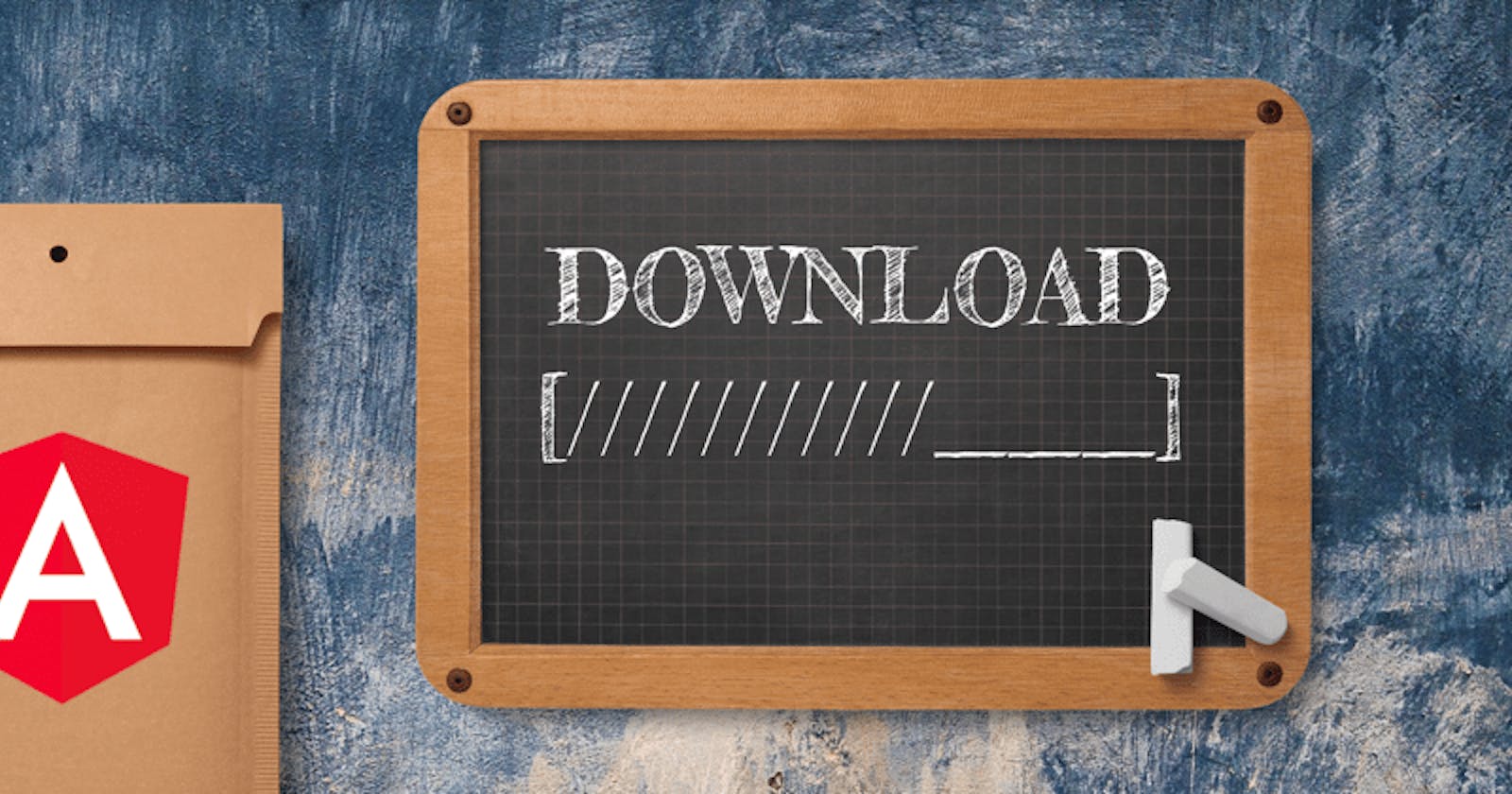How Long Does It Take to Download a File? In Angular, It Is Easy to Track? Here’s What You Should Do…
Introduction
Downloading files is a common task in web development, and tracking the time it takes to download these files can provide valuable insights into the performance of your application. In Angular, a popular JavaScript framework, it is indeed easy to track the download duration of files. In this article, we'll explore various scenarios of file downloading in Angular and demonstrate how to accurately measure the download time using Angular's built-in features and libraries.
Downloading Files in Angular
Angular provides several methods for downloading files, including using the HttpClient module to make HTTP requests, or leveraging HTML anchor elements (<a> tags) with the download attribute. Let's delve into each method and discuss how to track the download time.
Downloading Files with HttpClient
When downloading files using Angular's HttpClient, we typically make a GET request to a server endpoint that serves the file. Here's an example of how to download a file using HttpClient:
import { HttpClient } from '@angular/common/http';
constructor(private http: HttpClient) {}
downloadFile(url: string): void {
const startTime = new Date().getTime();
this.http.get(url, { responseType: 'blob' }).subscribe(response => {
const endTime = new Date().getTime();
const downloadTime = endTime - startTime;
console.log(`File downloaded in ${downloadTime} milliseconds`);
// Further processing of the downloaded file
});
}
In this example, we measure the time it takes to download the file by calculating the difference between the start and end times of the HTTP request. This approach provides accurate timing information for the file download operation.
Downloading Files with Anchor Tags
Another common method for downloading files in Angular is by using anchor tags with the download attribute. This method allows users to download files directly from the client-side without making additional HTTP requests. Here's how you can implement it:
<a href="https://example.com/file.pdf" download="file.pdf">Download File</a>
While anchor tags with the download attribute are convenient for simple file downloads, they do not provide a built-in way to track the download time programmatically. However, you can still measure the download time indirectly by listening to the click event of the anchor tag and calculating the time between the click event and when the file is fully downloaded.
Tracking Download Time
Now that we've covered the basics of downloading files in Angular, let's address the question of how to track the download time accurately. Here are some common scenarios and solutions:
Scenario 1: Downloading Large Files
When downloading large files, it's essential to consider the potential impact on the user experience, especially if the download time is prolonged. To ensure a smooth user experience, you can provide progress indicators or implement lazy loading techniques to prioritize essential content.
Scenario 2: Monitoring Network Latency
Network latency can significantly affect the download time of files, especially when users have slow or unreliable internet connections. To mitigate this issue, you can leverage Angular's error handling mechanisms to notify users of download failures and provide suggestions for troubleshooting network issues.
Scenario 3: Optimizing File Compression
Optimizing file compression techniques can reduce the overall download time by minimizing the size of files transferred over the network. For example, you can use tools like gzip or Brotli to compress files before serving them to clients, thereby improving download speed and reducing bandwidth usage.
Frequently Asked Questions
Q: Can I track the download progress of a file using Angular's HttpClient? A: While Angular's HttpClient does not provide built-in support for tracking download progress, you can implement custom logic using HTTP interceptors to monitor the progress of HTTP requests and calculate the download time accordingly.
Q: Is it possible to cancel a file download in Angular? A: Yes, you can cancel file downloads in Angular by unsubscribing from HTTP request observables or by implementing custom cancellation logic using features like Angular's HttpInterceptor interface.
Q: How can I improve the performance of file downloads in Angular? A: To improve the performance of file downloads in Angular, consider optimizing server-side configurations, leveraging caching mechanisms, and implementing efficient data transfer protocols such as HTTP/2.
Conclusion
In conclusion, tracking the download time of files in Angular is a straightforward process that can provide valuable insights into the performance of your web application. By leveraging Angular's built-in features and libraries, you can accurately measure the download time and optimize your application for improved user experience. Whether you're downloading small files or large datasets, monitoring download times can help identify bottlenecks and optimize your application for better performance.