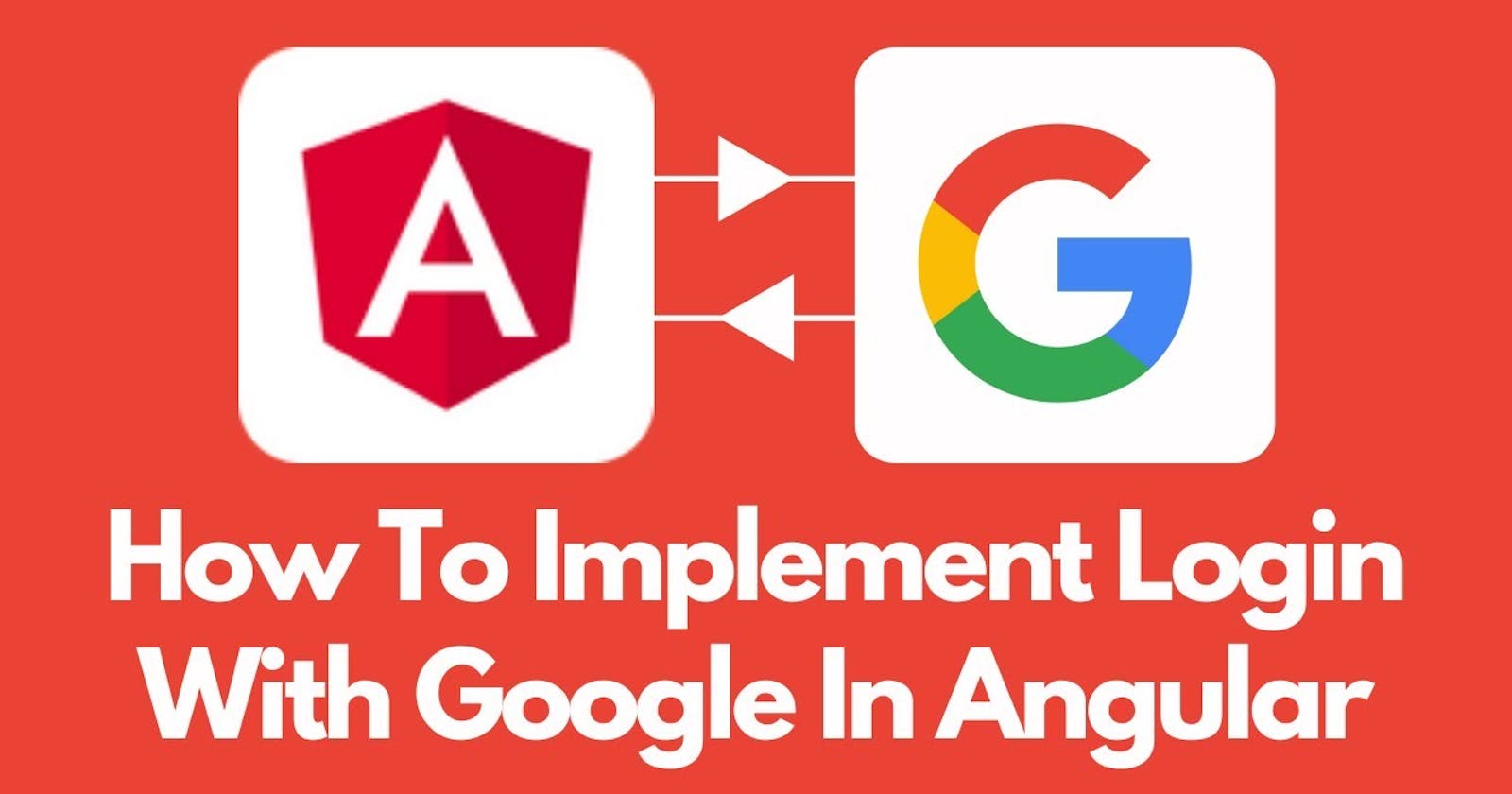Implementing Google Sign-In (OAuth) in Your Angular App
Introduction
In today's digital age, user authentication plays a crucial role in securing applications and providing a seamless user experience. One popular method of authentication is through OAuth, a protocol that allows third-party services to grant limited access to a user's resources without exposing their credentials. Google Sign-In, based on OAuth 2.0, provides a convenient way to authenticate users in web applications using their Google accounts.
In this comprehensive guide, we'll walk through the step-by-step process of integrating Google Sign-In into an Angular application. From setting up a project in the Google Developer Console to implementing authentication in your Angular app, we'll cover all scenarios and provide detailed examples to ensure a smooth integration process.
Setting Up Google Sign-In in the Developer Console
Before diving into the code, let's start by setting up Google Sign-In in the Google Developer Console:
Create a Project: Log in to the Google Developer Console and create a new project for your Angular application.
Enable Google Sign-In API: Navigate to the API & Services dashboard and enable the Google Sign-In API for your project.
Create OAuth Credentials: Generate OAuth 2.0 client credentials (Web client ID) for your Angular app. Make sure to configure authorized redirect URIs for your development and production environments.
Integrating Google Sign-In in Your Angular App
With the setup complete, let's move on to integrating Google Sign-In into your Angular application:
1. Install Required Packages
First, install the necessary packages using Angular CLI:
ng add @angular/google-signin
This command installs the @angular/google-signin package and configures your Angular app for Google Sign-In.
2. Configure Google Sign-In Provider
In your Angular app's app.module.ts, import the GoogleSignInModule and configure the Google Sign-In provider with your client ID obtained from the Google Developer Console:
import { GoogleSignInModule } from '@angular/google-signin';
@NgModule({
imports: [
GoogleSignInModule.forRoot({
clientId: 'YOUR_CLIENT_ID.apps.googleusercontent.com'
})
]
})
export class AppModule { }
Replace 'YOUR_CLIENT_ID.apps.googleusercontent.com' with your actual client ID.
3. Implement Google Sign-In Button
Next, add a Google Sign-In button to your Angular component template where you want users to authenticate:
<button (click)="signIn()">Sign in with Google</button>
4. Handle Sign-In Process
In your Angular component, implement the signIn() method to initiate the Google Sign-In process:
import { GoogleSignInSuccess } from '@angular/google-signin';
@Component({ ... })
export class LoginComponent {
constructor(private googleSignIn: GoogleSignIn) {}
signIn() {
this.googleSignIn.signIn().then((response: GoogleSignInSuccess) => {
// Handle successful sign-in
console.log('Signed in as: ', response.email);
}).catch(error => {
// Handle sign-in error
console.error('Error signing in: ', error);
});
}
}
5. Handle Sign-Out Process (Optional)
Optionally, you can implement sign-out functionality in your Angular app:
signOut() {
this.googleSignIn.signOut().then(() => {
// Handle sign-out
console.log('Signed out successfully');
}).catch(error => {
// Handle sign-out error
console.error('Error signing out: ', error);
});
}
FAQs
Q: Can I customize the Google Sign-In button?
Yes, you can customize the appearance of the Google Sign-In button using CSS to match your application's design.
Q: How can I access user information after sign-in?
Upon successful sign-in, you can access user information such as email, profile picture, etc., from the response object returned by the signIn() method.
Q: Is it possible to restrict access to certain users or domains?
Yes, you can configure restrictions in the Google Developer Console to allow only specific users or domains to sign in to your application.
Conclusion
Implementing Google Sign-In in your Angular application provides a secure and convenient way for users to authenticate using their Google accounts. By following the steps outlined in this guide, you can seamlessly integrate OAuth-based authentication into your Angular app and enhance the user experience.
Now that you have a solid understanding of how to implement Google Sign-In, go ahead and add this feature to your Angular projects to streamline the authentication process and improve user engagement.